From the Multi-Lane tab, click the Select File button or drag-and-drop you file to the box provided.
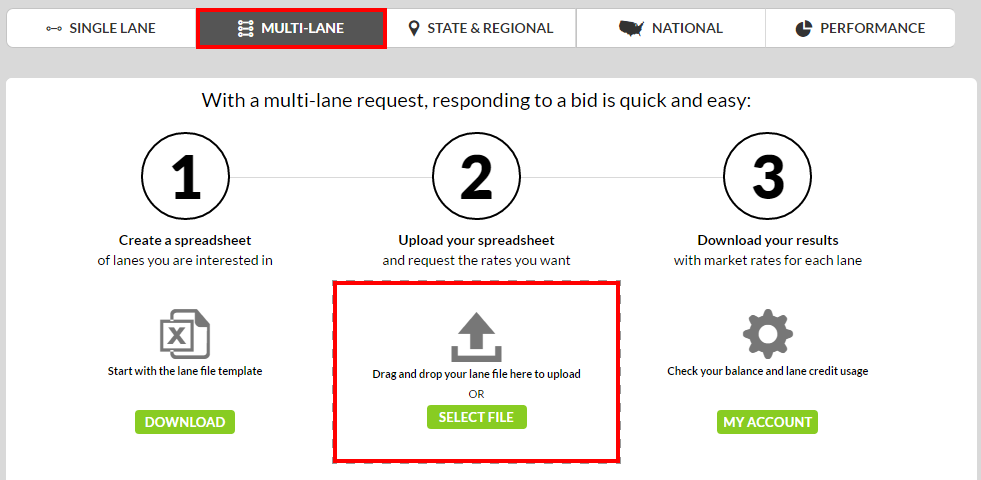
The preview screen will now display and show you any errors that your file may contain.
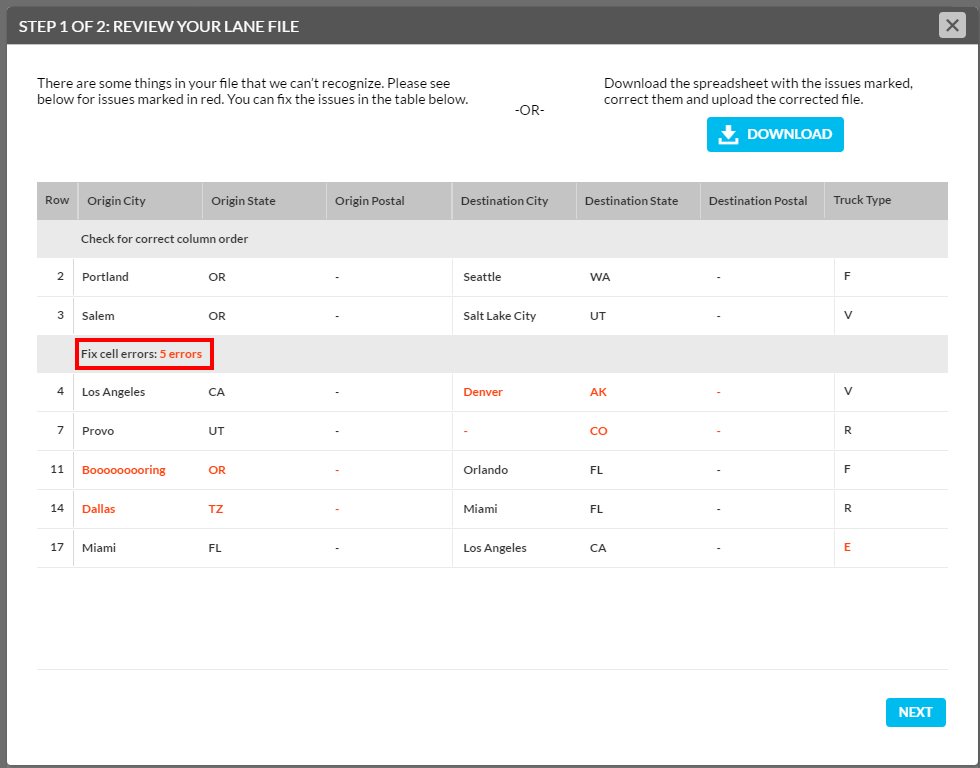
You will now need to review the file you've uploaded for errors. With RateView, there are two different ways to fix errors that are found with your file:
- Fix errors from within RateView
- Fix errors from your original upload file and resubmit
Fixing Errors from within RateView
RateView will conveniently display all the errors on the file and let you fix them right from the screen. The total number of errors found in the file are displayed and each individual error is highlighted.
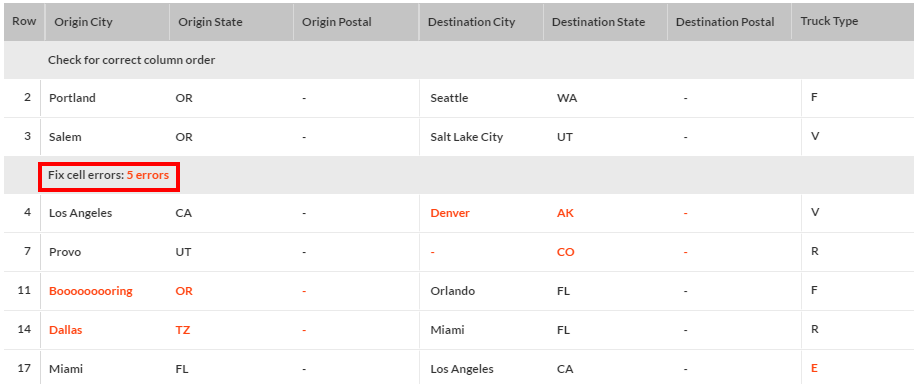
Click on any of the highlighted errors to enter that cell and fix the information. For instance, in this example Denver, AK is not recognized. The user intended to use Denver, CO instead.

When the cell is clicked on, RateView will suggest a solution for the error if it can. Enter Denver, CO into the field.

Once you step off the record, the 'fixed' record will be highlighted in green and the total number of errors will recalculate.
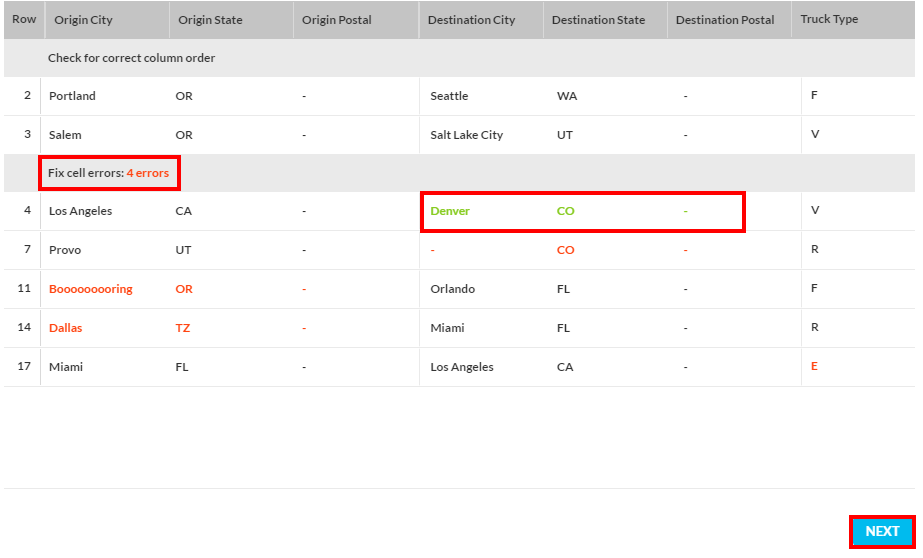
Repeat the process for each error that is detected and click the Next button to proceed.
Fixing Errors from your Upload File
To fix errors directly from your spreadsheet, click the Download button to download a copy of your spreadsheet with an indicator on rows that contain incorrect information.
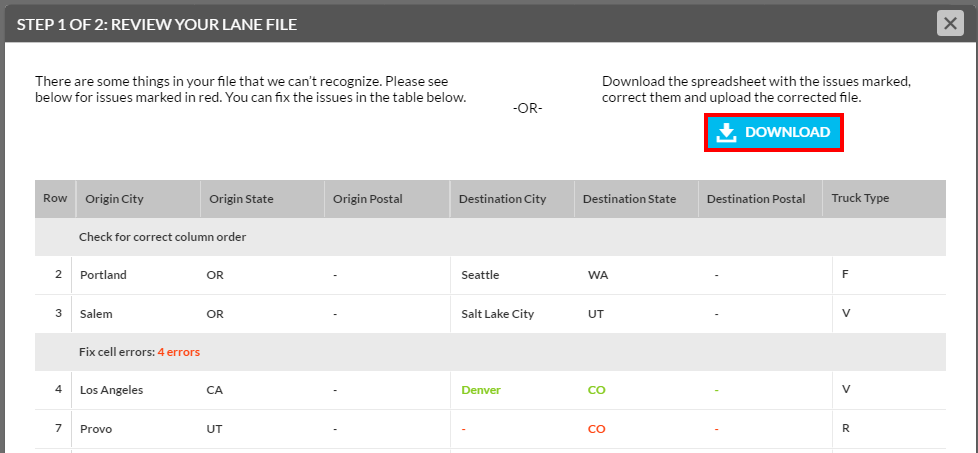
Once downloaded, locate the file and open it. It will be in your Download folder unless you specified another location. The file will display a new column for "Errors" and describe what needs to be fixed.
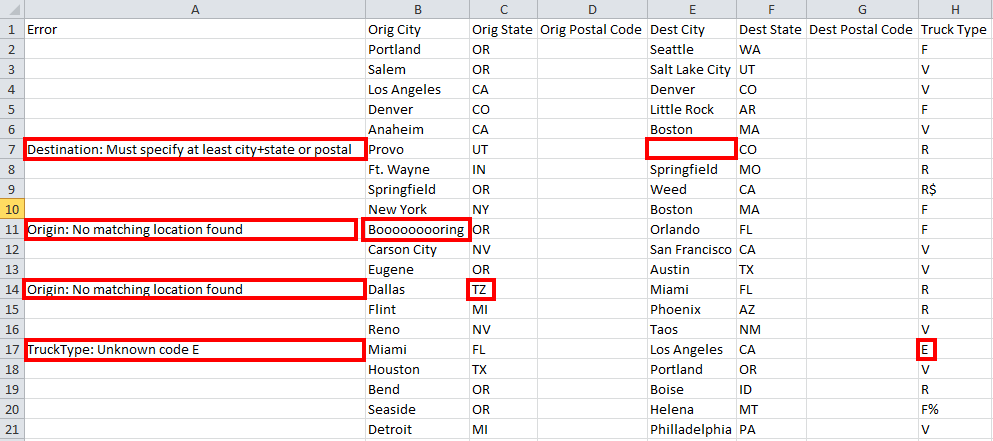
Make the necessary corrections and save the file when finished. You may now return to the Multi-Lane tab and submit the edited file and it will process without error.
You will now need to define what you want returned on your request.
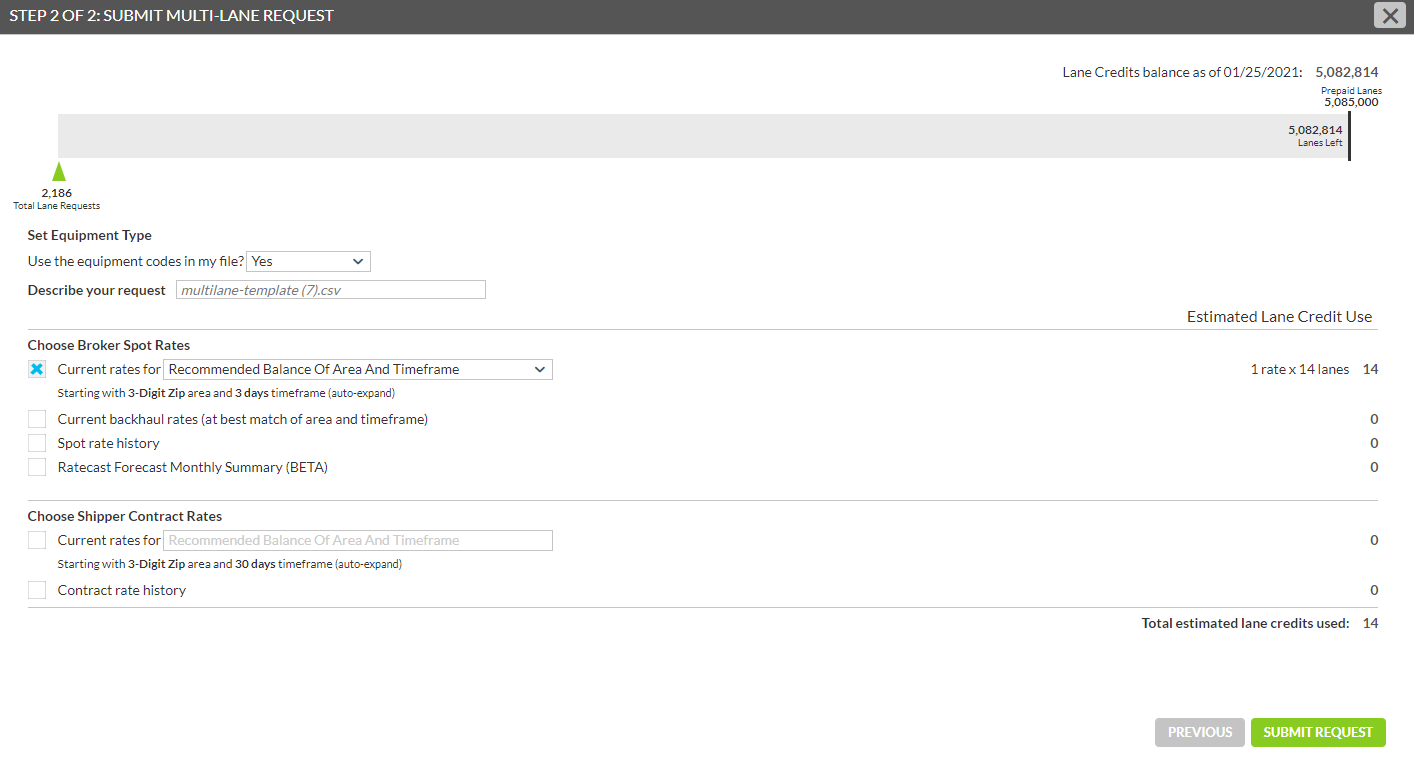
Note: Always take note of the available Lane Credits left (displayed at the top of the screen), as going over your limit will incur additional charges.
Set Equipment Type: If Truck types are included in your file, you can choose to use those by selecting Yes or override them by selecting No and choosing one of the equipment codes from the drop down list.
Describe your request: Click in the field to name your file or accept the original name of the file that is pre-populated.
Choose Broker Spot Rates
- Current rates for:
- Area: 3 Digit Zip – DAT defined set of 3 digit ZIP codes for a City
- Area: Market - DAT defined set of 3 digit ZIP codes or 2 digit Canada Postal Codes for a Market area
- Area: X-Market - DAT defined aggregation of adjoining Market Areas and 3 digit ZIP codes or 2 digit Canada Postal Codes for an Expanded Market area
- Timeframe –specifies how far back we go in order to calculate the average rate. It can be specified as 7, 15, 30, 60, 90 days or 1 Year.
- Recommended Balance Of Area And Timeframe – This option provides the lowest timeframe and smallest area for which we have a rate based on the number of contributions and companies. For example the first lane in the result may return a result with an origin area of 3 digit zip, a destination area of Mkt, and a timeframe of 15 days. The second lane may return a result with an origin area of Mkt, a destination area of X-Mkt, and a timeframe of 30 days. Use this result if you want the most precise rate for each lane available today and you don't want to compare results estimated at different timeframes.
- A Specific Area And Timeframe: This option allows you to select the area and timeframe for all lanes in the report. Using the same areas and timeframe makes it easier to compare results run at different times.
- A Minimum Area And Timeframe, Auto-Expand As Needed – This option allows the origin and destination area to be specified, beginning with 3 Digit Zip and 7 days. If no rates are available for a given selection, the search auto expands to the next best area and timeframe.
- A Specific Area And Shortest Timeframe Available –This option allows the area to be specified. The result will be returned at the shortest timeframe for the area you specified.
- A Specific Timeframe And The Smallest Area Available – This option allows the timeframe to be specified. The result will be returned for the smallest area at the timeframe you specified.
- Current backhaul rates (at best match of area and timeframe) –This option provides backhaul rates for all lanes in your report.
- Spot rate history – This option provides the last 13 months of rates for all lanes in your report.
- Ratecast Forecast Monthly Summary (BETA) - Selecting this option will provide you with a forecasted rate for each of the lanes being uploaded.
Choose Shipper Contract Rates
- Current rates for:
- Recommended Balance Of Area And Timeframe – This option provides the lowest timeframe and smallest area for which we have a rate based on the number of contributions and companies. For example the first lane in the result may return a result with an origin area of 3 digit zip, a destination area of Mkt, and a timeframe of 15 days. The second lane may return a result with an origin area of Mkt, a destination area of X-Mkt, and a timeframe of 30 days. Use this result if you want the most precise rate for each lane available today and you don't want to compare results estimated at different timeframes.
- A Specific Area And Timeframe: This option allows you to select the area and timeframe for all lanes in the report. Using the same areas and timeframe makes it easier to compare results run at different times.
- Area: 3 Digit Zip – DAT defined set of 3 digit ZIP codes for a City
- Area: Market - DAT defined set of 3 digit ZIP codes or 2 digit Canada Postal Codes for a Market area
- Area: X-Market - DAT defined aggregation of adjoining Market Areas and 3 digit ZIP codes or 2 digit Canada Postal Codes for an Expanded Market area
- Timeframe – specifies how far back we go in order to calculate the average rate. It can be specified as 7, 15, 30, 60, 90 days or 1 Year.
- A Minimum Area And Timeframe, Auto-Expand As Needed – This option allows the origin and destination area to be specified, beginning with 3 Digit Zip and 7 days. If no rates are available for a given selection, the search auto expands to the next best area and timeframe.
- A Specific Area And Shortest Timeframe Available – This option allows the area to be specified. The result will be returned at the shortest timeframe for the area you specified.
- A Specific Timeframe And Smallest Area Available – This option allows the timeframe to be specified. The result will be returned for the smallest area at the timeframe you specified.
- Spot rate history – This option provides the last 13 months of rates for all lanes in your report.
Total estimated lane credits used displays the number of lanes that will be deducted from your monthly Lane Credit balance. If you request a 13 month historic rate, you will be charged for each lane multiplied by the number of months for which we have data.
Tip: Always look at your balance before submitting a request to ensure that you do not exceed your monthly limit and incur additional charges.
When finished making your selections, click the Submit Request button to process your file.
Note: Processing can take several minutes depending on the size of the file. Result files are automatically removed after 90 days. You can submit up to 60,000 lanes at one time.
The request will show on the results page.
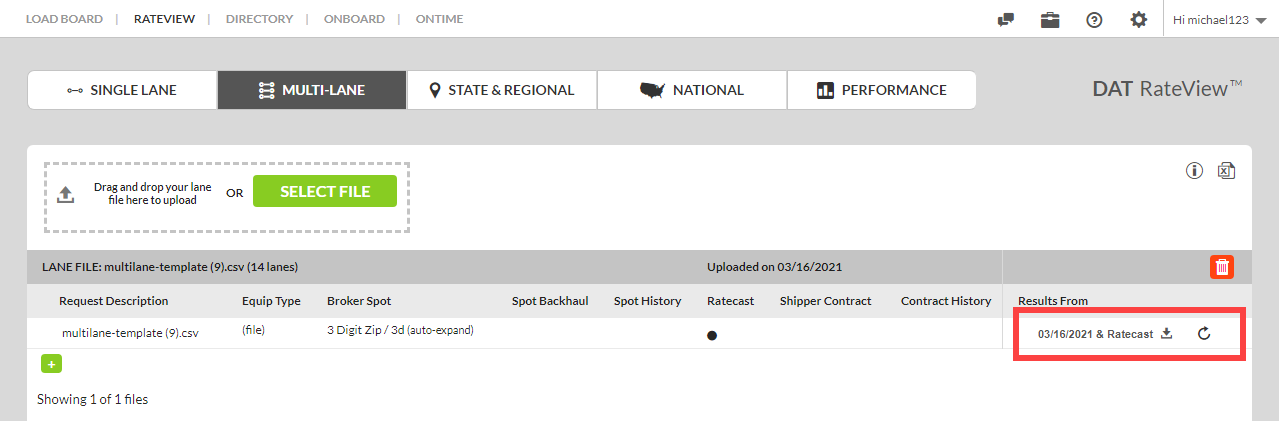
Click on the down arrow to download the file.
